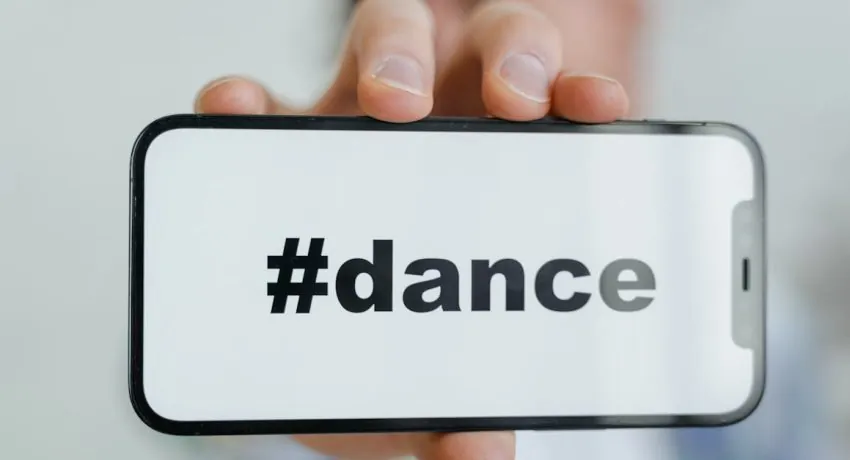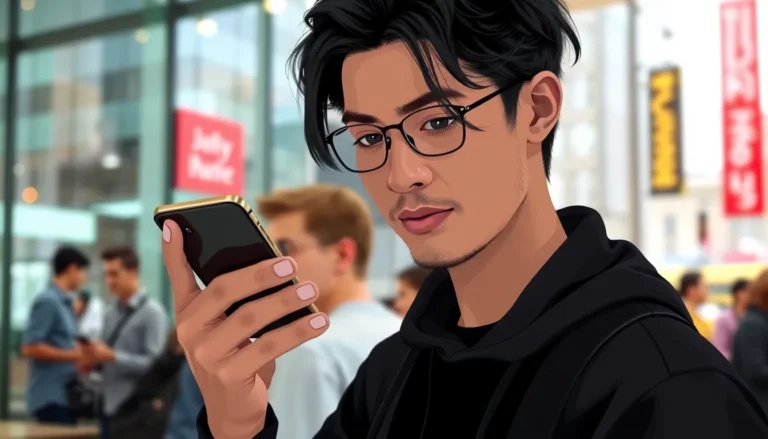Ever pinned a text on your iPhone and then wondered why you did that in the first place? It’s like putting a sticky note on your fridge that says “Don’t forget to breathe!” Sure, it seemed like a great idea at the time, but now it’s just cluttering your screen. Whether it’s an old conversation or a chat that’s lost its charm, unpinning that text is easier than finding a sock in the laundry.
Table of Contents
ToggleOverview of Text Pinning on iPhone
Text pinning serves as a useful feature on iPhones, allowing users to keep important messages at the top of their conversations. This functionality resembles placing a sticky note on a refrigerator, where reminders remain visible for quick reference. Initially, pinning a message may seem beneficial for easy access, but over time, it can clutter the message list.
Messages pinned receive special prominence, providing clear visibility within the messaging app. Multiple messages can be pinned, enabling users to highlight different discussions. Users can decide which messages warrant pinning based on their relevance and importance, including conversations with family, friends, or work-related contacts.
Pinning and unpinning text is straightforward. An icon or gesture typically facilitates this action, maintaining user-friendliness in the app’s design. When organizing conversations, unpinning allows users to declutter their messaging interface and remove less relevant pinned texts.
While text pinning offers organization, users might find it necessary to unpin texts as priorities change. Keeping the message list tidy encourages efficient communication. This feature highlights the dynamic nature of conversations on iPhones, adapting to users’ needs as they evolve.
Steps to Unpin a Text on iPhone
Unpinning a text on an iPhone requires a few simple steps. Each process helps streamline communication by removing unnecessary clutter.
Accessing the Messages App
First, open the Messages app on the iPhone. The app icon features a green background with a white speech bubble. Tap to launch it. Once inside, users can quickly view their conversations organized by recent messages. Finding this app is essential before proceeding to unpin any conversations.
Locating the Pinned Conversation
Next, scroll to the top of the conversation list. Pinned conversations display prominently above all other message threads. Identifying these pinned messages is crucial, as they typically showcase important chats with family, friends, or colleagues. Take note of the specific conversation that needs unpinning.
Unpinning the Text Message
To unpin a text message, press and hold the pinned conversation. A menu will appear, highlighting various options. Select “Unpin” to remove the conversation from the top of the list. After selecting this option, the conversation returns to its previous position in the list, allowing for a more organized messaging experience.
Common Issues and Troubleshooting
Users may face some challenges when managing pinned texts on their iPhones. Identifying pinned texts can become tricky when numerous conversations clutter the messaging app.
Difficulty Finding Pinned Texts
Finding pinned texts may present difficulties if users don’t remember their exact placement. Multiple pinned messages can lead to confusion. Pinning too many conversations can create a visually overwhelming experience. Users should focus on important conversations to reduce clutter. Checking the top of the message list helps locate pinned texts quickly.
Re-pinning Messages
Re-pinning messages occurs when users want to prioritize different conversations. Keeping messages relevant requires adjusting pins as needs change. Users can easily unpin a message, then pin a new one by pressing and holding the desired conversation. Moving messages around ensures that the most important conversations stay accessible. Setting aside less urgent messages can also streamline communication effectively.
Tips for Managing Pinned Conversations
Managing pinned conversations effectively enhances the messaging experience on an iPhone. Focus on conversations that matter most, as this simplifies access and reduces clutter. Periodically review pinned texts to make adjustments based on changing priorities.
Use the Messages app’s features to your advantage. Swiping left on a pinned conversation allows for quick unpinning, making it easy to reassess which messages should stay at the top. Remember, pressing and holding a conversation also offers quick access to the unpin option.
Stay organized by categorizing pinned messages. Grouping important chats, such as family or work, helps users find relevant information promptly. Emphasizing regular maintenance keeps the messaging app streamlined.
Consider the frequency of interactions. Conversations that receive minimal engagement may be less worthy of a pin. Prioritize messages that align with current conversations or projects for optimal efficiency.
Use visual cues to identify key contacts. Assigning emoji or distinct titles to important threads clarifies pinned conversations, ensuring they stand out. Adjust these identifiers as relationships evolve.
Remove excess pins. Limiting pinned messages to a manageable number fosters a cleaner message list. Reducing clutter emphasizes important conversations, making it easier to stay focused.
Regularly update pinned texts. As circumstances change, unpinning less relevant conversations and adding new ones can enhance communication flow. Users can quickly adapt their messaging priorities, maintaining an efficient organization system.
Unpinning texts on an iPhone is a straightforward process that enhances the overall messaging experience. By regularly reviewing pinned conversations users can maintain an organized and efficient message list. This not only reduces clutter but also ensures that important chats are easily accessible.
Adjusting pinned messages based on current priorities allows for a more streamlined communication flow. With simple steps and helpful tips users can effortlessly manage their pinned texts to reflect their evolving needs. Embracing these practices ultimately leads to a more enjoyable and effective messaging experience on their iPhones.