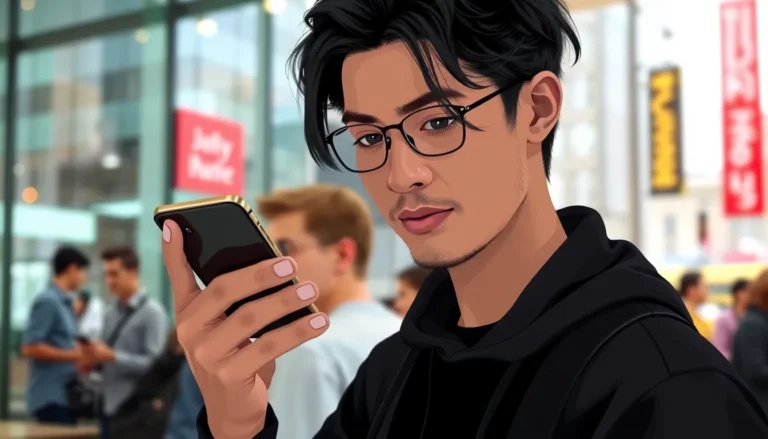Ever tried to show off a stunning sunset pic only to have your iPhone decide it’s auditioning for a role in a funhouse mirror? It’s frustrating when images flip and twist like they’re in a dance-off, leaving you wondering if your phone has a mind of its own. But fear not! There’s a way to regain control over your photo gallery and put an end to that unexpected acrobatics.
Table of Contents
ToggleUnderstanding Image Rotation on iPhone
Image rotation issues on iPhone frustrate many users. Understanding why these problems occur can help address them effectively.
Why Do Pictures Rotate?
Images rotate due to the device’s orientation sensor and metadata. When taking a picture, the sensor detects the camera’s angle, and this information is saved in the image’s EXIF data. When opening the image, if the viewer’s orientation does not match the sensor’s recorded angle, rotation occurs. An incorrect sensor reading leads to unexpected flips. Additionally, editing apps or uploading images to social media can alter the rotation based on their own internal settings.
Common Scenarios of Unwanted Rotation
Users frequently encounter unwanted rotation in various scenarios. A common situation is when photos taken in portrait mode appear landscape when viewed later. Some see this happen after uploading images to platforms like Instagram, where rotation settings might differ. Opening images in gallery apps also contributes to discrepancies if settings are not aligned with the original data. Forgetting to adjust camera orientation settings can also create confusion. With differing applications managing image data in unique ways, these scenarios of unwanted rotation can easily occur.
Adjusting Settings to Stop Rotation
Adjusting certain settings can significantly reduce issues with photo rotation on an iPhone. Users can easily implement these changes for a smoother experience.
Locking Screen Orientation
Locking the screen orientation can prevent unexpected photo rotations. Users should swipe down from the top right corner to access the Control Center. Tapping the lock icon with a circular arrow enables orientation lock. Once enabled, the screen remains in its current orientation, eliminating rotation caused by device movement. This function helps maintain consistent image displays, particularly when viewing or sharing photos.
Disabling Automatic Rotation in Apps
Disabling automatic rotation within specific apps can address rotation issues directly. Many apps, like Instagram or Facebook, have settings that allow users to toggle auto-rotation. By exploring the app settings, users can locate options related to orientation or display. Turning off these features ensures images remain in the intended orientation. This step proves especially beneficial when uploading images to social media, preventing unwanted flips from interfering with image presentation.
Using Third-Party Apps
Third-party apps offer effective solutions for managing image rotation issues on iPhones. These applications provide users with additional control over their photo gallery.
Recommended Apps for Image Management
Several recommended apps focus on image management. Adobe Lightroom allows for powerful editing and can maintain the image orientation. Snapseed offers intuitive editing tools and supports rotation adjustments. In addition, Photo Rotate offers straightforward features to fix orientation directly. Users often find these apps can streamline the photo editing process while ensuring proper alignment.
Features of Image Editing Apps
Image editing apps come equipped with various features beneficial for maintaining photo orientation. Most apps provide rotation adjustments, letting users correct angles easily. Editing tools often include cropping, filtering, and enhancing images to suit personal preferences. Options for saving images in specific orientations further eliminate unwanted rotation. Advanced features may include batch processing, enabling users to adjust multiple photos simultaneously for efficiency.
Manually Adjusting Pictures
Manually adjusting pictures on an iPhone can resolve unintended rotation issues quickly. Users can easily rotate images within the Photos app.
How to Rotate Images Manually
To rotate images manually, open the Photos app and select the image needing adjustment. Tap “Edit” in the upper-right corner. Users will see a cropping icon; selecting it displays a rotation option. Each tap rotates the image 90 degrees clockwise. After achieving the desired orientation, tap “Done” to apply changes.
Saving Corrected Images
Saving corrected images is straightforward. After editing, tapping “Done” ensures the changes are saved automatically. Users can review the newly adjusted photo in their library. Unedited versions remain intact, accessible through the “Revert” option if needed. This functionality allows users to maintain original images while enjoying the corrected alignment.
Managing photo rotation issues on an iPhone doesn’t have to be a frustrating experience. By understanding the root causes and implementing the suggested adjustments users can regain control over their photo presentations. Locking screen orientation and disabling auto-rotation in specific apps are simple yet effective strategies to maintain the intended image alignment.
Additionally leveraging third-party apps offers enhanced control for those who want more robust solutions. With these tools and tips at their disposal users can confidently share their photos without the worry of unexpected flips. Embracing these methods not only improves the viewing experience but also preserves the beauty of every captured moment.