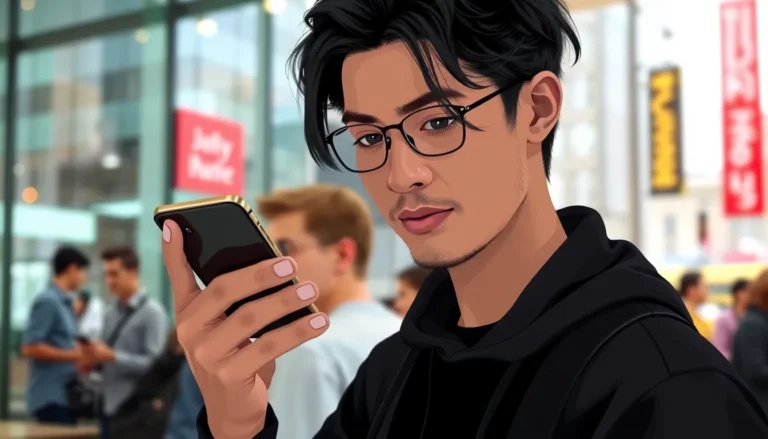Gmail notifications on an iPhone can sometimes feel like that friend who promises to show up but never does. You’re waiting for that important email, and instead, you’re met with silence. It’s frustrating, right? Luckily, fixing those pesky notification issues doesn’t require a degree in tech wizardry.
Table of Contents
ToggleCommon Gmail Notification Issues on iPhone
Gmail notification problems on an iPhone often stem from a few key factors. Understanding these issues helps identify a path to resolution.
Misconfigured Settings
Notification settings may not align with personal preferences. Users often overlook the necessity of enabling notifications within the Gmail app. Checking both the app settings and the main device settings is crucial. In Gmail, verify that notifications are activated for email alerts. Additionally, ensure that Do Not Disturb mode isn’t silencing notifications inadvertently. Other useful settings include allowing notifications on the Lock Screen and toggling sound alerts on. Regularly reviewing these settings can prevent repeated issues.
Application Bugs
Bugs in the Gmail app occasionally disrupt notification functions. Users might experience delayed alerts or complete silence despite proper settings. Troubleshooting often involves updating the app to the latest version. Updates frequently incorporate fixes for known bugs. When bugs persist, uninstalling and reinstalling the app can resolve underlying issues. Clearing the app’s cache might also enhance performance. Regular maintenance of the app can ensure that notifications operate smoothly.
Troubleshooting Steps
Resolving Gmail notification issues on an iPhone involves several effective troubleshooting steps. Follow these solutions for a smoother experience.
Checking Notification Settings
First, confirm that notifications are enabled for the Gmail app. Open Settings, then navigate to Notifications. Locate and select Gmail, ensuring that the Allow Notifications toggle is activated. Next, check that the preferred alert style is set to either Banners or Alerts. Review options for sounds and badges, too. If settings seem correct, consider toggling the notifications off and on again. After making changes, test the Gmail app to verify if notifications function properly.
Ensuring Background App Refresh is Enabled
Background App Refresh plays a crucial role in keeping the Gmail app updated. Go to Settings, tap on General, and select Background App Refresh. Ensure it’s enabled for Wi-Fi and Cellular Data. Additionally, scroll to the Gmail app and ensure it checks the option. If Background App Refresh is turned off, notifications may not arrive promptly. After adjustments, open the Gmail app to check for incoming notifications.
Updating the Gmail App
Keeping the Gmail app updated is essential for optimal performance. Open the App Store and tap your profile icon in the top right corner. Scroll down to check for available updates. If Gmail shows an update, tap Update next to the app. Updating specifically addresses bugs and enhances overall functionality, which may resolve notification issues. After completing the update, launch the Gmail app and test the notification system to ensure it operates correctly.
Advanced Solutions
Advanced troubleshooting methods can help restore Gmail notifications on an iPhone. These solutions address deeper issues that simpler fixes may not resolve.
Resetting Network Settings
Resetting network settings can resolve notification issues caused by connectivity problems. Users simply navigate to Settings, then select General, followed by Transfer or Reset iPhone, and tap Reset Network Settings. This action resets Wi-Fi networks and passwords, cellular settings, and VPN/APN settings in use. After resetting, users reconnect to their Wi-Fi or cellular networks and test notifications again. This process often restores reliable connectivity, essential for receiving timely Gmail alerts.
Reinstalling the Gmail App
Reinstalling the Gmail app can clear persistent bugs that affect notifications. Users should first delete the app by long-pressing its icon and selecting Remove App, then tapping Delete App. After deletion, return to the App Store and search for Gmail to download and install it again. This method ensures users obtain the latest version, which can fix issues and improve app performance. After reinstalling, users sign in and check if notifications now work as intended, making this a crucial step in resolving notification problems.
Tips for Preventing Future Issues
Preventing future Gmail notification issues on an iPhone involves a few simple strategies. Regular maintenance of both the iPhone and the Gmail app ensures smooth performance.
Keeping Your iPhone Updated
Keeping the iPhone updated with the latest iOS version provides security and performance improvements. Updates often include bug fixes that enhance the functionality of apps, including Gmail. Check for updates by navigating to Settings, selecting General, and tapping on Software Update. Installing these updates promptly helps resolve potential notification issues. Users benefit from compatible app features and better overall system performance.
Managing Notification Preferences
Managing notification preferences for the Gmail app on the device enhances alert reliability. Users should ensure that notifications are enabled in the Settings app for Gmail. Within Settings, navigating to Notifications, selecting Gmail, and verifying that the Allow Notifications toggle is activated is crucial. Users also need to explore alert style options and ensure they meet personal preferences. Configuring lock screen notifications and sounds ensures timely alerts. Regularly reviewing these settings can prevent issues from arising in the future.
Fixing Gmail notifications on an iPhone is achievable with a few straightforward adjustments. By ensuring that notification settings are correctly configured and keeping the app updated users can significantly improve their notification experience. Regular maintenance and awareness of potential bugs are crucial for smooth operation.
If issues persist advanced troubleshooting methods like resetting network settings or reinstalling the app can provide additional solutions. Staying proactive with updates and managing notification preferences will help prevent future problems. With these steps users can enjoy a reliable Gmail notification system that keeps them informed and connected.